Welcome to the DSC Security System User Manual, your comprehensive guide to understanding and operating the DSC PowerSeries Neo. This manual provides detailed instructions for setup, operation, troubleshooting, and customization, ensuring you maximize your system’s potential. Designed for flexibility and convenience, the DSC system offers advanced security solutions tailored to your needs.
1.1 Overview of the DSC Security System
The DSC Security System is a comprehensive security solution designed for both residential and commercial use. It consists of a central control panel, keypads, sensors, and detectors, providing robust protection through multiple zones of coverage. The system offers advanced features like wireless integration, remote monitoring, and home automation compatibility. With its user-friendly interface and customizable settings, the DSC system ensures flexibility and convenience, making it a reliable choice for modern security needs.
1.2 Key Features of the DSC PowerSeries Neo
The DSC PowerSeries Neo offers advanced security solutions with features like wireless integration, remote monitoring, and seamless home automation compatibility. It supports multiple zones of protection, enabling customizable area coverage. The system includes menu-based navigation for easy operation and LCD keypads for intuitive control. Additional features include programmable relay outputs, timed functions, and compatibility with surveillance systems. Designed for flexibility and reliability, the PowerSeries Neo ensures robust security and convenience for users.
1.3 Compatibility and Integration with Home Automation
The DSC PowerSeries Neo seamlessly integrates with home automation systems, enhancing your security setup. It is compatible with platforms like Control4, allowing you to control your security system alongside smart home devices. This integration enables features such as arming/disarming the system, managing lights, and adjusting thermostats through a unified interface. Additionally, remote access capabilities let you monitor and control your system from anywhere using compatible apps, ensuring convenience and enhanced security for your home or business.

System Components and Architecture
The DSC security system includes a control panel, keypads, sensors, and zones, all collaborating to offer thorough security coverage for both residential and commercial spaces.
2.1 DSC Control Panel Overview
The DSC control panel is the central hub of your security system, managing all components and ensuring seamless operation. It features an intuitive interface with LED indicators for system status. The panel supports advanced security features, including zone management and wireless connectivity. Designed for reliability, it offers flexible programming options to tailor your security setup to specific needs. Regular updates and maintenance ensure optimal performance and compatibility with additional devices.
2.2 Keypads and Their Functions
Keypads are essential interfaces for interacting with your DSC security system. They provide access to system controls, allowing users to arm, disarm, and monitor the status of their security setup. LCD keypads offer a menu-based navigation system, simplifying operation. Key functions include zone management, event logging, and system configuration. These devices ensure intuitive control and real-time feedback, making it easy to manage your security system efficiently. Their design prioritizes user convenience and accessibility.
2.3 Sensors and Detectors Configuration
Sensors and detectors are vital for the DSC security system, offering thorough protection by detecting breaches and initiating alerts. Types include motion, door/window, and glassbreak detectors. Proper installation and configuration are essential for optimal functionality, ensuring precise detection and reliable security monitoring. Configuration involves setting zones, sensitivity levels, and response protocols as per the manual. This setup guarantees accurate detection and timely alerts, enhancing overall home security.
2.4 Zone Protection and Area Coverage
Zone protection and area coverage are critical components of the DSC security system, enabling targeted monitoring and response. Each zone corresponds to specific sensors or detectors, ensuring comprehensive protection across your premises. The system supports multiple zones, allowing customization to safeguard different areas effectively. Proper placement and configuration of sensors ensure optimal coverage, minimizing blind spots. This feature enhances security by providing precise alerts and enabling tailored responses to potential threats.

Installation and Setup Guidelines
This section provides detailed steps for installing and setting up your DSC security system, ensuring proper configuration and functionality. Follow pre-installation requirements, mount the control panel securely, connect sensors, and configure wireless receivers for optimal performance.
3.1 Pre-Installation Requirements
Before installing your DSC security system, ensure a thorough plan is in place. Assess the layout of your premises to determine optimal sensor and keypad placement. Verify power supply availability for the control panel and components. Check for any environmental factors that may affect system performance. Gather all necessary tools and materials, including sensors, keypads, and wiring. Review the manual to understand specific installation requirements and ensure compatibility with your setup. Test all components prior to final installation to avoid issues.
3.2 Mounting the Control Panel
Mount the DSC control panel in a secure, out-of-reach location to prevent unauthorized access. Use the provided screws and brackets, ensuring they are tightly secured. Avoid areas exposed to moisture or high humidity. Connect the power supply to a nearby outlet, using a surge protector if possible. Ensure proper wiring connections to sensors and keypads, labeling wires for clarity. After installation, test the system to confirm all components function correctly. Torque screws appropriately to avoid damage, and use wall anchors if necessary for stability.
3.3 Connecting Sensors and Detectors
Connect sensors and detectors to the DSC control panel according to the wiring diagram. Ensure all wires are securely attached to the correct terminals. Install motion detectors in high-traffic areas and glassbreak sensors near windows. Door and window sensors should be aligned for proper magnetic contact. Test each zone after connection to confirm functionality. For wireless sensors, ensure they are within range of the receiver and synced with the control panel. Refer to the manual for specific calibration instructions for advanced detectors.
3.4 Configuring Wireless Receivers
Install wireless receivers near the control panel to ensure optimal signal strength. Power up the receiver and sync it with the control panel using the provided instructions. Test the signal strength of each wireless sensor to avoid interference. Configure zones in the control panel to correspond with each sensor’s function. Adjust settings for sensitivity and relay outputs as needed; Refer to the manual for advanced configuration options, such as timed relays or latched outputs, to customize your system’s response to triggers.

System Operation and Navigation
Mastering the DSC system’s operation involves understanding its menu-driven interface, arming/disarming procedures, and zone management. Use the LCD keypad for intuitive control and system status monitoring.
4;1 Understanding the Menu-Based Navigation
The DSC PowerSeries Neo features an intuitive menu-based navigation system, accessible via the LCD keypad. Users can scroll through menus using dedicated keys to access various system functions. This interface simplifies arming/disarming, zone management, and settings adjustment. The menu-driven design ensures ease of use, allowing quick access to critical security features. Familiarize yourself with the navigation to optimize system operation and enhance your security experience.
4.2 Arming and Disarming the System
Arming and disarming the DSC PowerSeries Neo system is straightforward using the LCD keypad or wireless key fobs. Enter your user code to arm or disarm the system. The system offers stay and away arming modes, with optional exit delays. A confirmation tone or LED indicates the system’s status. Ensure all zones are secure before arming. Disarming requires your user code, and the system provides visual and auditory feedback for successful operations. Always verify the system status before leaving or entering the premises.
4.3 Managing Zones and Sensors
Your DSC system allows you to manage multiple zones, each connected to specific sensors like motion detectors or glassbreak sensors. Zones can be programmed for different responses, such as triggering alarms or sending notifications. Use the LCD keypad to bypass zones temporarily or adjust sensitivity settings. Regularly test sensors to ensure proper functionality and update zone configurations as needed. This feature ensures tailored security coverage and enhances system reliability, providing peace of mind for your property’s protection.
4.4 Using the LCD Keypad for System Control
The LCD keypad provides intuitive control over your DSC security system, enabling easy navigation through menu-based options. Use scroll keys to browse features and perform actions like arming/disarming or zone management. The LCD display offers clear status updates, while programmable function keys allow quick access to frequently used commands. This user-friendly interface simplifies system operation, ensuring you can efficiently monitor and control your security setup with minimal effort.

Programming and Customization
This section guides you through tailoring your DSC system to meet specific security needs, including setting user codes, configuring relay outputs, and exploring advanced customization options for optimal performance.
5.1 Programming the DSC Power832 Control Panel
Programming the DSC Power832 control panel allows you to customize system settings, such as zone configurations, user codes, and output configurations. Use the keypad to navigate the menu-driven interface and assign specific functions to zones. You can set up to 32 zones, each with unique attributes like motion detection or glassbreak sensing. Advanced features include timed relay outputs and latched outputs for enhanced automation. Refer to the manual for detailed step-by-step instructions to ensure proper system configuration and operation.
5.2 Setting Up User Codes and Access Levels
The DSC PowerSeries Neo allows you to create up to 32 user codes, each with customizable access levels. Use the master code to set up individual user codes and define their permissions. Access levels determine which system functions a user can perform, such as arming/disarming specific zones or viewing event logs. Ensure all codes are secure and communicated only to authorized users. Refer to the manual for detailed instructions on assigning and managing user codes effectively.
5.3 Configuring Relay Outputs and Timed Functions
The DSC PowerSeries Neo system supports advanced relay configurations to enhance automation and security. Configure relay outputs to trigger specific actions, such as activating lights or sirens, based on system events. Timed functions allow you to set delays or durations for these actions. Use the control panel to program up to four relay options: Momentary, Timed, Latched, or Toggle. This feature ensures customized responses to security events, improving system efficiency and user control. Refer to the manual for detailed programming steps.
5.4 Advanced Features and Settings
The DSC PowerSeries Neo offers advanced features for enhanced security and convenience. Enable remote arming and disarming, allowing you to control your system from anywhere. Integrate with home automation systems like Control4 for seamless smart home functionality. Customize system settings to tailor alerts, notifications, and responses to your preferences. Explore additional features such as timed functions, zone customization, and advanced user access controls to optimize your security setup. These settings ensure a personalized and robust security experience.
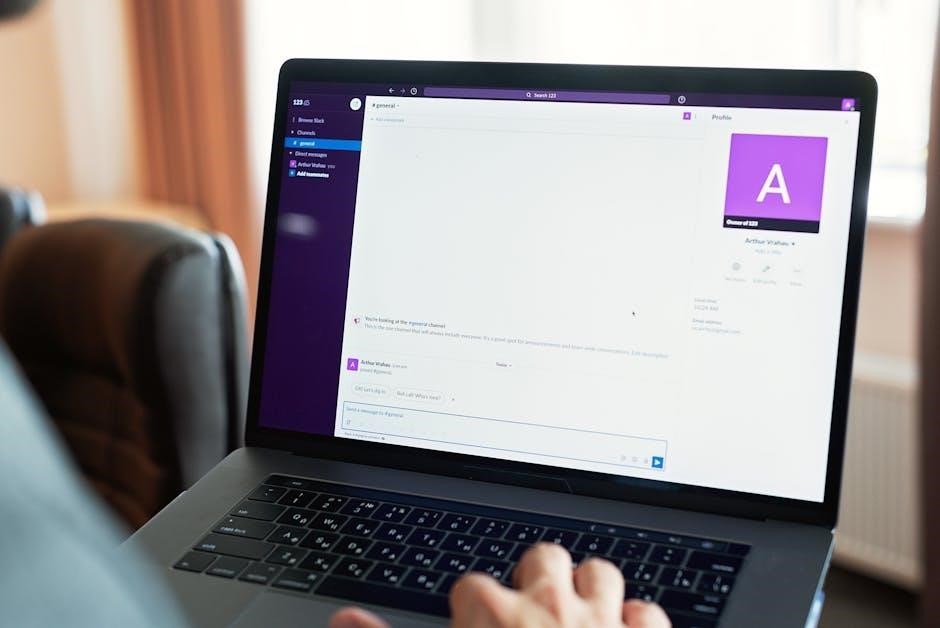
Monitoring and Remote Access
Enable remote monitoring to stay connected to your security system from anywhere. Access real-time status updates, arm/disarm your system, and receive notifications for enhanced peace of mind.
6.1 Enabling Monitoring Functionality
To enable monitoring, your installer must activate the feature. Once activated, you can access real-time system status, receive alerts, and control your system remotely. This ensures constant vigilance and prompt responses to security events, enhancing your home or business’s protection. Monitoring functionality integrates seamlessly with the DSC system, providing a robust security solution. Always ensure your system is updated to maintain optimal performance and security.
6.2 Remote Arming and Disarming
Remote arming and disarming allow users to control their DSC security system from anywhere using a smartphone or web interface. This feature, enabled by your installer, provides convenience and flexibility. With remote access, you can arm or disarm your system, check its status, and receive notifications. This functionality integrates seamlessly with home automation systems, offering enhanced security and peace of mind. Ensure your system is configured correctly to maintain optimal performance and security.
6.3 Viewing System Status and Logs
The DSC security system allows users to view real-time status updates and historical logs. Through the user interface or remote access, you can monitor zone activity, sensor triggers, and system events. Logs provide detailed records of arming/disarming actions, alarms, and system changes. This feature helps in tracking security incidents and ensuring system accountability. Regularly reviewing logs can also assist in identifying patterns or potential issues, enhancing overall security management and system performance.
6.4 Integration with Surveillance Systems
The DSC security system seamlessly integrates with surveillance systems, enhancing your security setup. By connecting IP cameras and video recorders, you can view live footage and record events directly through the system. This integration allows for real-time monitoring and evidence collection, ensuring comprehensive security. Remote access via mobile or web interfaces adds convenience, enabling you to check your premises anytime. Additionally, the system can automatically trigger recordings during security events, providing valuable evidence and enhancing your overall security strategy.
Troubleshooting and Maintenance
Regular system checks and updates ensure optimal performance. Troubleshooting common issues like sensor malfunctions or connectivity problems can be addressed through diagnostic tools and user guides.
7.1 Common Issues and Solutions
Common issues with the DSC security system include sensor malfunctions, communication errors, and false alarms. Solutions involve checking sensor wiring, ensuring proper alignment, and testing signal strength. For keypad errors, restart the system or update firmware. Refer to the manual for error code meanings and troubleshooting steps. Regular maintenance, like dusting sensors and updating software, prevents recurring issues. Always consult the manual or contact technical support for unresolved problems to ensure system reliability and performance.
7.2 Resetting Smoke Detectors
Resetting smoke detectors in your DSC security system is essential after false alarms or testing. To reset, press the designated keys (e.g., * and 1) within 30 seconds of the alarm sounding. This action cancels the alarm and resets the system. For persistent issues, clean the detector to remove dust or debris. Test the detector monthly by triggering its test function to ensure proper operation. Refer to the troubleshooting guide for additional reset procedures if needed.
7.3 Updating System Firmware
Updating your DSC security system’s firmware ensures you have the latest features and security patches. Start by accessing the control panel and navigating to the “System Settings” or “Advanced Setup” menu. Download the correct firmware version from the DSC website, ensuring compatibility with your system model. Connect your system to a computer if required, and use any provided software to transfer the firmware. Follow the instructions carefully, and consider backing up your settings beforehand. After updating, test all components to confirm functionality. If issues arise, contact DSC technical support for assistance.
7.4 Performing Routine Maintenance
Routine maintenance ensures your DSC security system operates at peak performance. Regularly inspect and clean sensors, detectors, and keypads to prevent dust buildup. Test all zones and sensors monthly to ensure proper functionality. Check backup battery levels and replace them as needed. Verify wiring connections are secure and free from damage. Update firmware periodically to maintain system security and functionality. Schedule professional inspections annually to identify and address potential issues before they escalate. Regular upkeep helps prevent system failures and ensures long-term reliability.
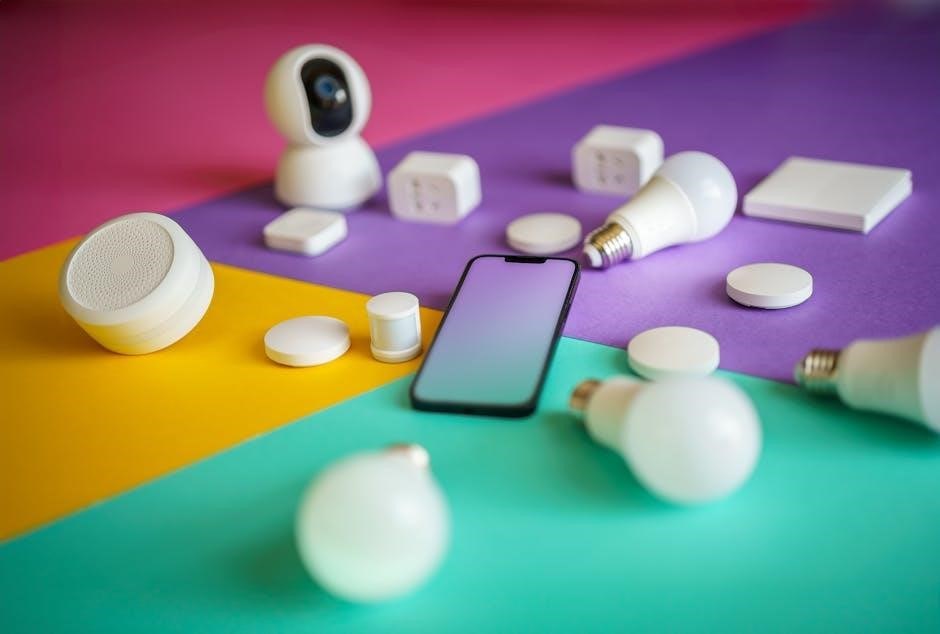
Technical Support and Resources
Access downloadable manuals, user guides, and technical support resources for your DSC security system. Visit the official website or contact DSC support for assistance with setup, troubleshooting, and system customization.
8.1 Accessing DSC Alarm Manuals and Guides
Accessing DSC alarm manuals and guides is straightforward. Visit the official DSC website or authorized portals to download PDF versions of user manuals, installation guides, and technical documentation. These resources provide detailed instructions for setting up, operating, and troubleshooting your DSC security system. You can also explore the DSC technical library, which offers comprehensive support for PowerSeries Neo, Power832, and other models, ensuring seamless system operation and customization.
8.2 Contacting DSC Technical Support
For assistance with your DSC security system, contact technical support via phone, email, or through the official DSC website. The support team is available to address installation, troubleshooting, and operational queries. Visit the DSC website for contact details and regional support options. Additionally, explore the online knowledge base and FAQs for quick solutions to common issues, ensuring optimal system performance and user experience.
8.3 Online Forums and Community Help
Engage with online forums and community resources for peer-to-peer support and expert advice on your DSC security system. These platforms offer troubleshooting tips, user experiences, and solutions to common issues. Additionally, DSC hosts technical libraries and downloadable resources, including manuals and software updates, to enhance your system’s functionality. Active community participation ensures you stay informed about the latest features and best practices for maintaining optimal security system performance.
8.4 Registering for Extended Support
Registering for extended support ensures uninterrupted assistance and access to advanced resources for your DSC security system. Visit the official DSC website or contact their support team to enroll in extended support programs. This service often includes priority technical assistance, software updates, and comprehensive troubleshooting guidance. Extended support packages are designed to maximize system performance and provide peace of mind for both residential and commercial users.
The DSC Security System offers advanced features for optimal protection. This manual ensures you maximize its benefits, providing a secure and convenient experience for all users.
9.1 Summary of Key Features and Benefits
The DSC Security System offers advanced features like zone protection, wireless integration, and remote access, ensuring robust security. Its menu-based navigation simplifies operation, while compatibility with home automation enhances convenience. With customizable user codes and detailed system logs, it provides flexibility and transparency. The system’s reliability and ease of use make it an ideal choice for both residential and commercial security needs, delivering peace of mind through cutting-edge technology.
9.2 Final Tips for Optimal System Performance
Regularly update your system’s firmware to ensure the latest features and security patches. Test sensors and detectors monthly to maintain reliability. Monitor zone activity and adjust settings as needed. Keep user codes confidential and update them periodically. Refer to the manual for troubleshooting common issues. Perform routine maintenance to prevent false alarms. By following these tips, you’ll ensure your DSC Security System operates efficiently, providing maximum protection and peace of mind for years to come.

